Problem: The on-screen keyboard of your Samsung device (Galaxy S9, S9+, S10, S20, S21, S22, etc.) used to have a little microphone icon on the toolbar above the keyboard that allowed you to dictate, rather than type. This microphone icon has mysteriously disappeared.
It might have been around here, on the toolbar above the keyboard:
Or maybe around here, at the bottom:
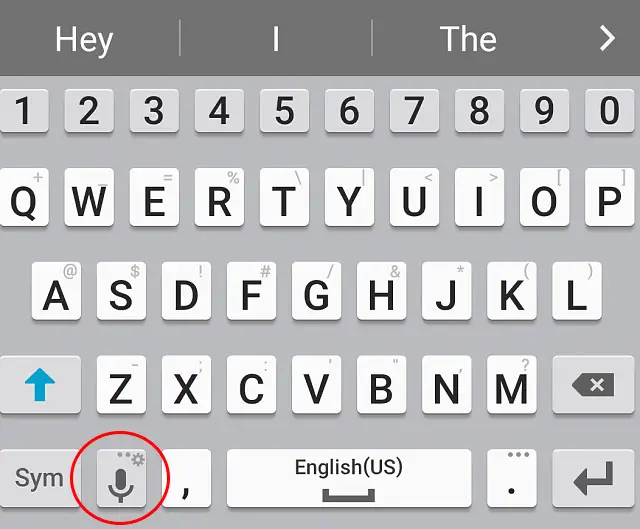
Either way, it's just gone for no reason.
This is a rather handy feature, even for people like me who think voice commands are for shit. Dictating a long message is far faster than typing it.
Bad news: It seems that installing Google Gemini might have permanently disabled / removed the microphone icon.
Why this should be is beyond me; another example of the eshittification of modern tech.
Good news: You may have one of several alternatives available.
Note: Many devices are different, so you might not have these features, or it / they may be in a slightly different location.
1. It appears that installing (or reinstalling) Gboard may bring the icon back.
I've not tried this, so I don't know if it works.
It also might be that you have to disable Gemini before (re-)installing Gboard. As I said, I don't have the details. You'll have to Google how to defeat Google.
I doubt I will try this, since for now, I prefer solution #3, below.
2. The "popular" option seems to be enabling the "Keyboard button" feature. This allows you to switch between keyboard and voice.
Try looking in:
Settings / General Management / Language and input / On-screen keyboard
and enable "Show Keyboard button":
This will enable a small button at the very bottom-right of the screen:
Pressing this will allow you to switch between voice typing and regular typing.
I can't say I'm a fan of this, since it changes what used to be 1 tap into 2 taps, making it stupidly clunky. Plus the button is in like the absolutely worst place ever.
3. The last option is one I've not seen described elsewhere: the Samsung Voice Input feature. This can substitute for the Google voice typing.
(I assume this is only available on Samsung devices, hence the title of this post.)
It's found at (or near):
Enable "Samsung voice input". (Disabling "Google Voice Typing" seems optional.)
It may take several tries to get this working as the app works through various permissions. But you will shortly see the microphone icon re-appear above your regular keyboard:
(OK, it's not the exact same mic icon, sue me.)
Pressing this gives you a voice input screen that looks different, but works the same as the old one. Yay!
I actually like the Samsung version better since it includes a carriage return / newline button and a delete button - both things that I had previously wished for on the Google voice input panel, where there was no good way to accomplish either.* The period and comma buttons don't hurt either!
(* I am aware that saying "newline" (or something similar) should give a carriage return. It has NEVER worked for me. Similar issues with backspace / delete voice commands, they just do not work. YMMV.)
I don't know exactly what might happen if you enable both Google Voice Typing and Samsung Voice Input, but I've tried it and not immediately seen any bad effects. Or, at least, having Google doesn't stop Samsung from working, which is all I care about right now.
-----
Note to Google: STOP TAKING AWAY FEATURES FOR NO REASON AND PUT THE DAMN MICROPHONE ICON BACK! Some of us (perhaps many of us) won't use Gemini no matter how hard you try and make us.